Your Apple ID is the personal account that you use
to access Apple services like the App Store, iTunes Store, iCloud,
iMessage, the Apple Online Store, FaceTime, and more. When you change
your payment method or billing address in the iTunes Store, you also
update your information for other services that use your Apple ID, such
as the App Store and iCloud.
Use your iPhone, iPad, or iPod touch
- On the Home screen, tap Settings.
- Tap App and iTunes Stores.
- Tap your Apple ID.
- Tap View Apple ID. You might need to sign in.
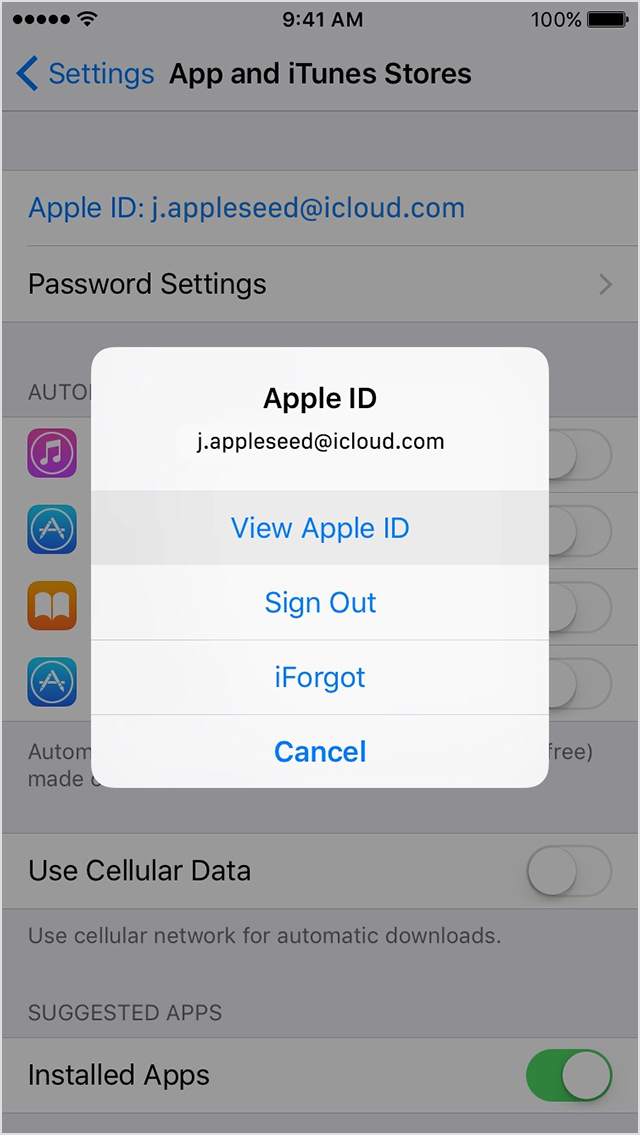
- Tap Payment Information. If you're using Family Sharing, you might not see Payment Information. Only your family organizer can update your family’s payment information. Learn more about payment information and Family Sharing.
- Change or remove your information. To remove your payment method, select None. Learn what to do if you don't see None or can't select it.
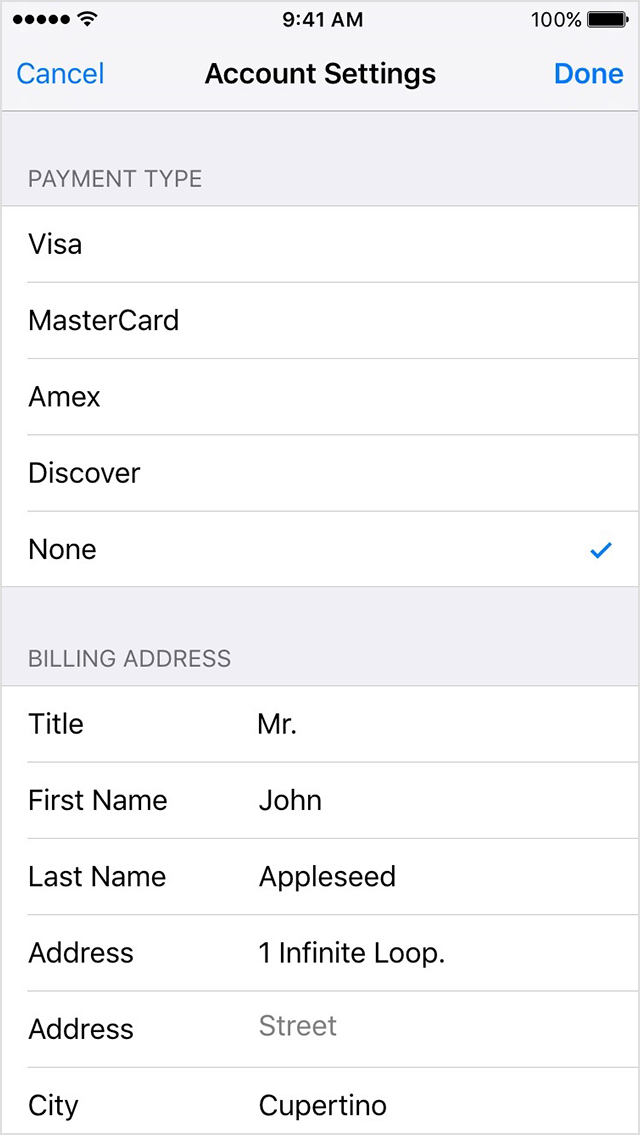
- Tap Done.
If you change your payment method to a credit card, the iTunes Store places a temporary authorization hold on your credit card to verify your updated account information.
Use your Mac or PC
Click to open iTunes and sign in from the Account Information page, or use the steps below:
- Open iTunes.
- Click Sign In, and then enter your Apple ID and password.

- Click your name and select Account Info from the menu.
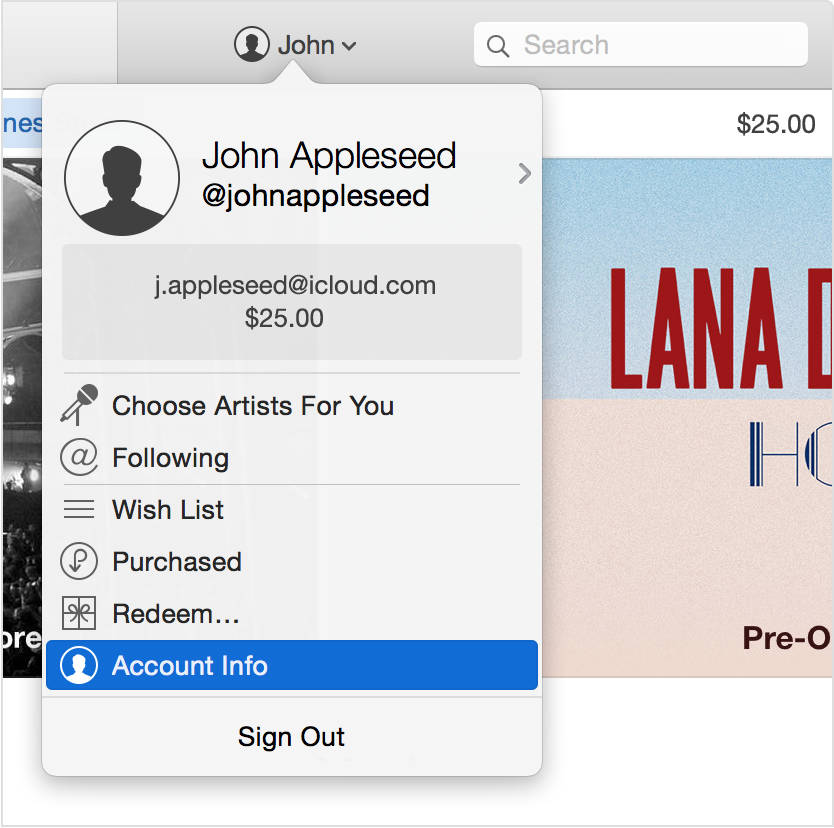
- Enter your password again.
On the Account Information screen:
- To the right of payment type, click Edit. You can see which payment methods the iTunes Store accepts in the Payment Type section. If you're using Family Sharing, only the family organizer can update the payment information. Learn more about payment information and Family Sharing.

- Change or remove your information. To remove the payment method, select None. Learn what to do if you don't see None or can't select it.

- Click Done.
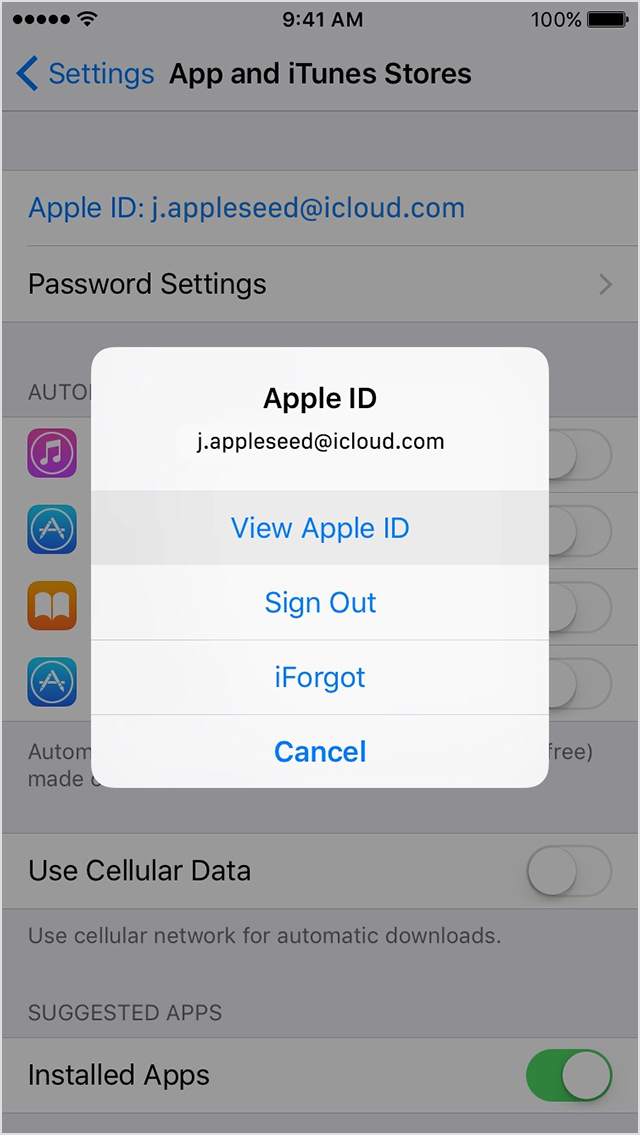
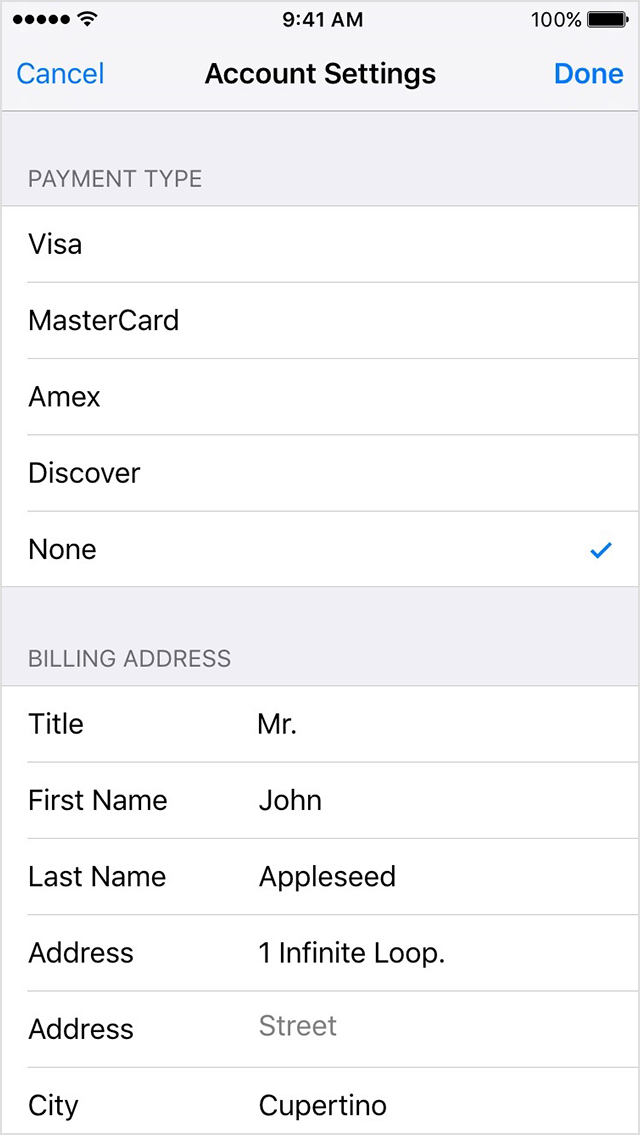


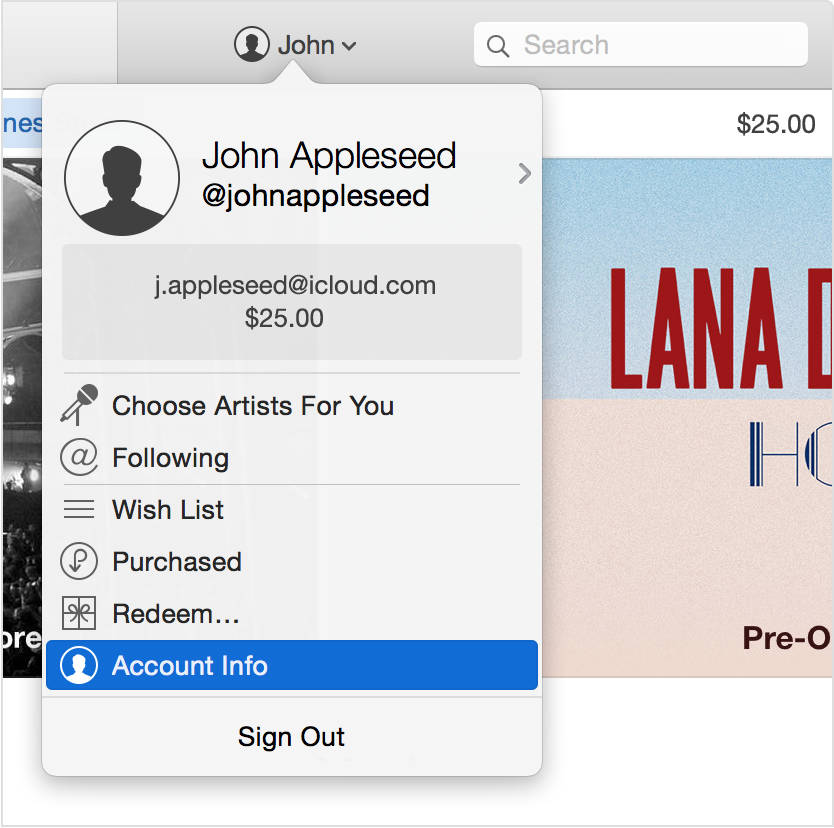


No comments:
Post a Comment