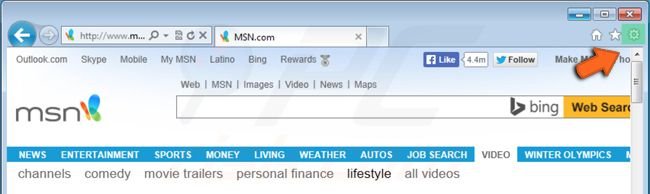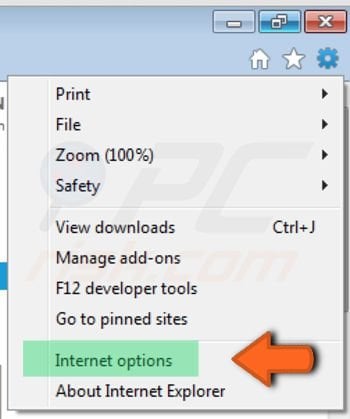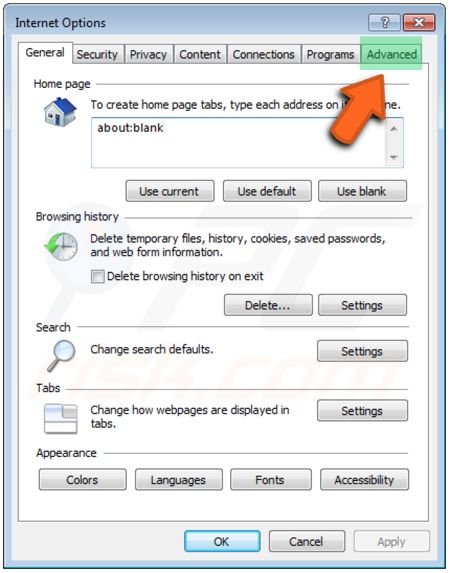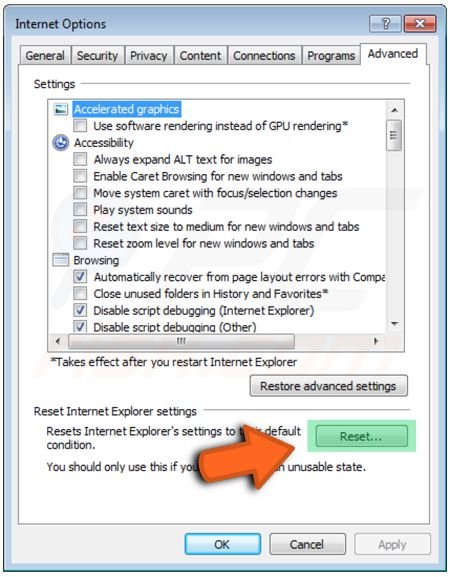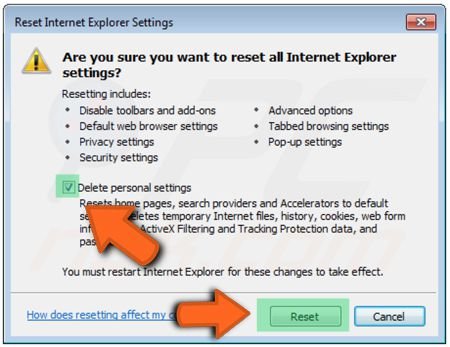cd (change directory)
The command cd directory means change the current working directory to 'directory'. The current working directory may be thought of as the directory you are in, i.e. your current position in the file-system tree.To change to the directory you have just made, type
% cd unixstuff
Type ls to see the contents (which should be empty)